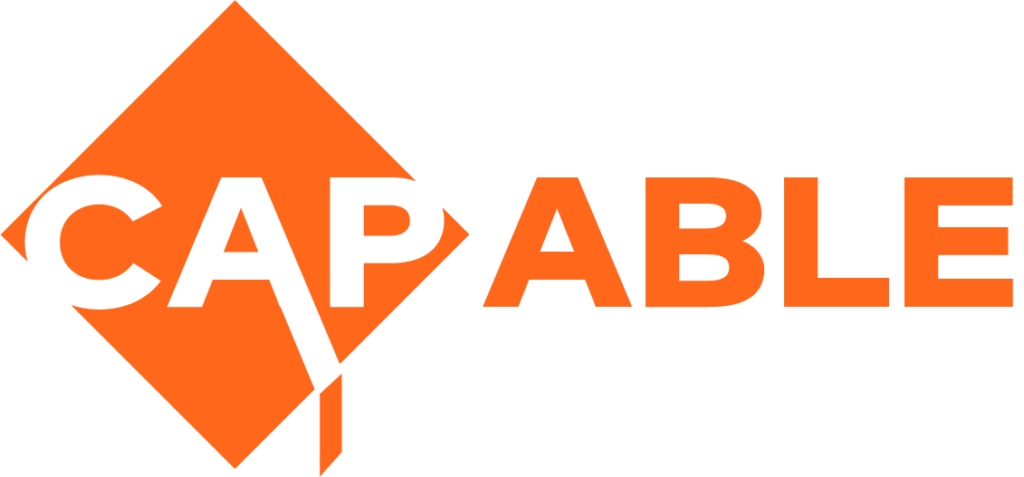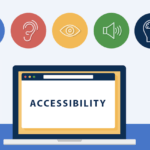Screen Readers
Screen readers enable blind or visually impaired users to read the text that is displayed on the screen of a computer, smartphone or tablet with a speech synthesizer or braille display.

A screen reader is the interface between the computer's operating system, its applications, and the user
The user sends commands by swiping the touch screen or pressing different combinations of keys on the computer keyboard or braille display to instruct the speech synthesizer what to say and to speak automatically when changes occur on the computer screen. Different commands instruct the synthesizer to read or spell a word, read a line or full screen of text, find a string of text on the screen, announce the location of the computer’s cursor or focused item, and so on.
In addition, it allows users to perform more advanced functions, such as locating text displayed in a certain color, reading pre-designated parts of the screen on demand, reading highlighted text, and identifying the active choice in a menu. Users may also use the spell checker in a word processor or read the cells of a spreadsheet with a screen reader.
Built in or free screen readers are available for use with devices running Windows, macOS, iOS, Android, and more. Each screen reader incorporates a different command structure, and most support a variety of speech synthesizers.
Screen readers are used mainly by people who do not have useful vision to read text on the screen. A screen reader can also be the product of choice for someone with vision that is useful for travel, but not for reading. In the long run, learning to listen to speech output will prove more productive for such individuals than struggling to read text while leaning close to the computer screen.
Some of the popular screen readers are NVDA for Windows computers and TalkBack for Android phones and tablets.
In this video George demonstrates how he can read a textbooks using a free screen reader with the free Thorium Reader app:
There are many videos to introduce you to screen readers, including this one on the basics of TalkBack on Android: