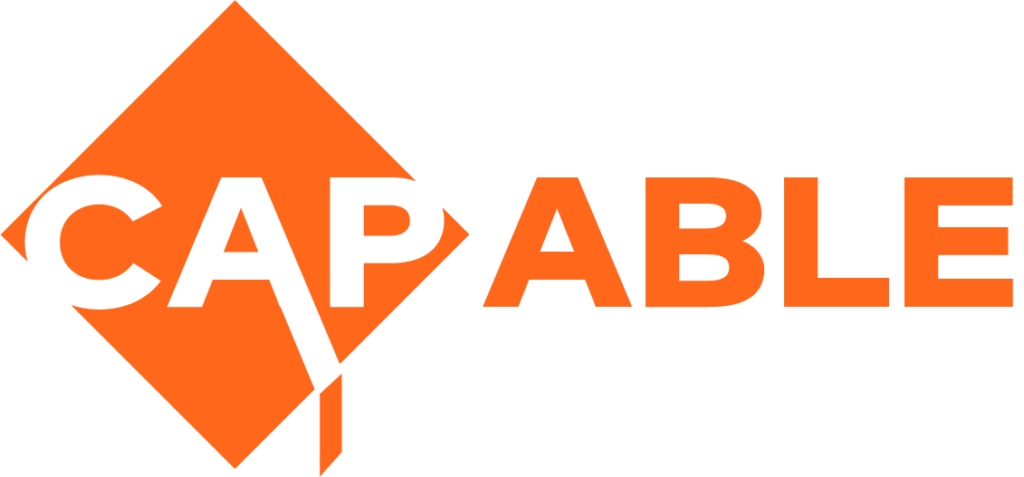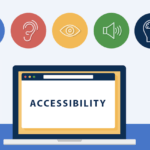Providing accessible materials
Persons with print disabilities cannot read hard copy book or photo-copy sheets or digital text stored as an image. These materials need to be converted into editable digital text document, such as Microsoft Word document, to make them readable by persons with print disabilities on their devices such as smart phones, computers, refreshable braille display or DAISY players.
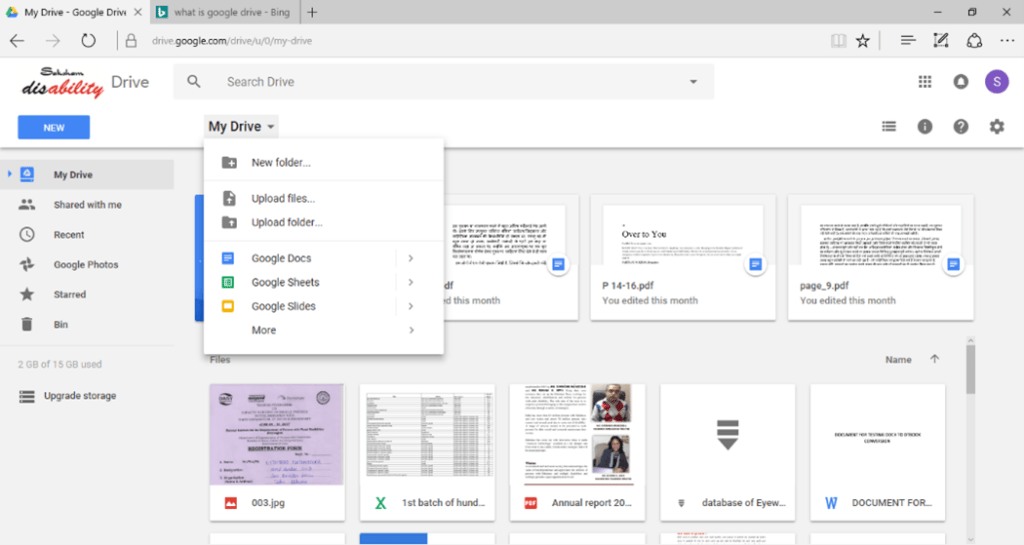
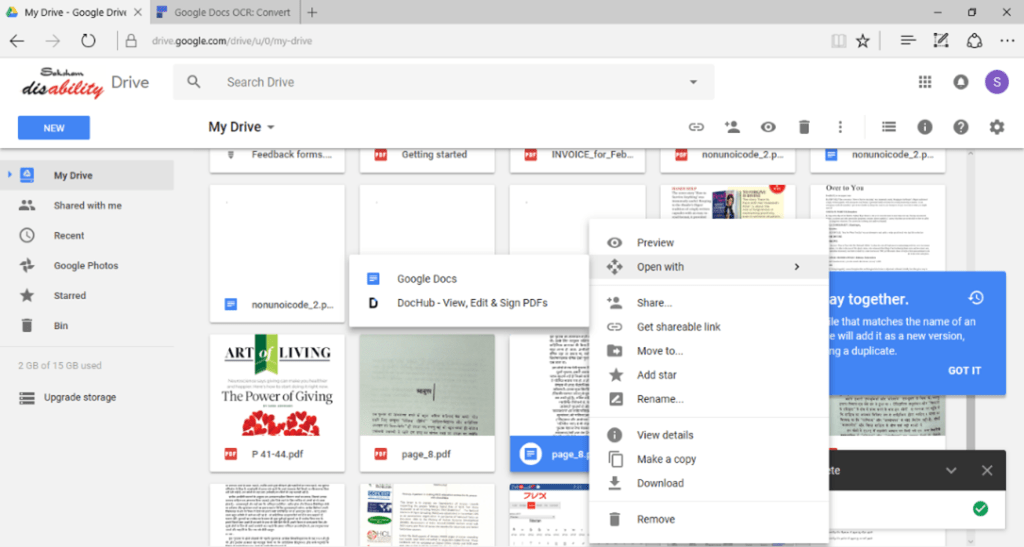
Below is one of the easiest methods of converting inaccessible hard copy document into accessible format
Most of us would be familiar of taking a picture of hard copy print page and sharing it as WhatsApp message. Such a message would have an image of the page and not the editable digital text of the document. Thus it would not be readable by persons with print disabilities. We can take just a few more steps to make this inaccessible image into editable accessible digital document.
First step in this process is to take picture of the printed page and save it as image PDF.
This can be done using several apps such as Google drive, Dropbox, Adobe scan, etc. These PDFs are saved as image format. We can also get files as WhatsApp or e-mail attachments as Image PDF documents.
One of the ways of converting such image file to Word file is using ABBYY fine reader OCR app on computer or smart phone. It works very well or English or French language documents. However, ABBYY Fine Reader doesn’t support many Asian or African languages such as Hindi or Amharic.
Other way of doing is you can use Google OCR for converting image files to text files. Google drive is a file storage and synchronization site created by Google. It allows users to store files in the cloud, share, edit documents etc.
With few simple steps it converts PDF to word by doing OCR as follows:
- If you have this image PDF document on your smart phone, transfer the same on Google drive. You can also transfer the image document to the computer and upload the document to Google drive from there as shown in next step.
- Open Google Drive by going to https://drive.google.com and sign in using your google/Gmail account. Click on My drive button, click on upload files and select the pdf files you want to upload. Here there is a file size limit of 2MB or 10 pages. That means it cannot upload a file size more than 2 MB or file that has more than 10 pages.
- Once the file is uploaded from smart phone or from the computer, you can see on google drive page. Right click on the file and select open with -> Google Docs. It now converts your file into doc by doing OCR.
- Now you can download the google docs document as Microsoft Word document and share it with your learners with disabilities.
The process is explained in this video:
Google Drive OCR can also handle multi-lingual and multi-font documents. If a page has text in multiple languages, then OCR will detect those languages by itself and convert it into editable text. Restriction of 10 pages or 2 MB file size is for using free of cost service offered to all google account holder.
Few further steps can be taken to improve the Word document to make it fully accessible. An online course is available from the DAISY Consortium to learn this process.
Another approach for solving this problem is to set up accessible digital document production facility as part of the resource centre in the institution. Recommended equipment and process for such centre would be explained in the section dealing with institutional infrastructure for accessibility.